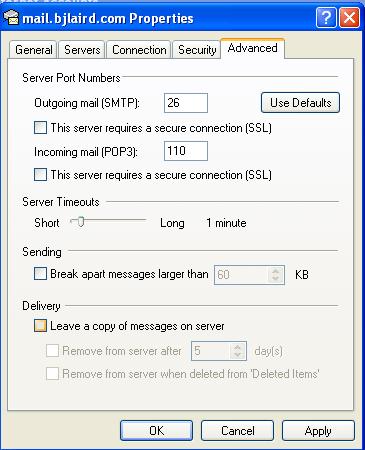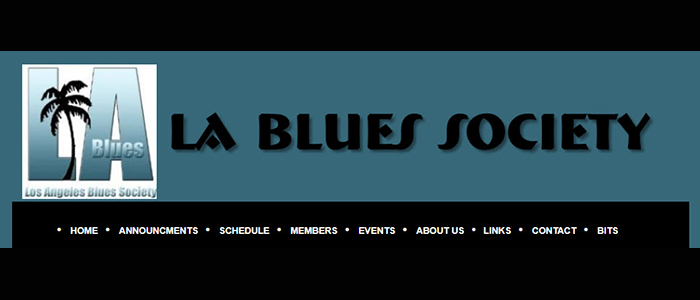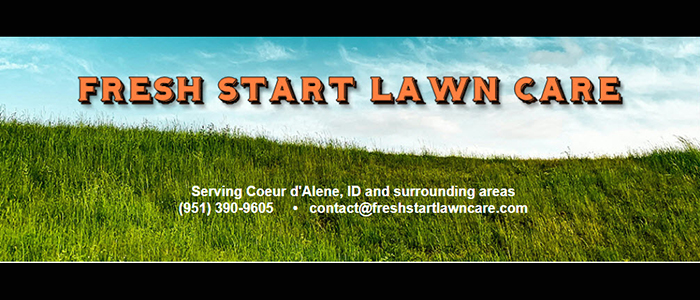Email Set Up for Microsoft Outlook Express
For Outlook, Click HERE
For Outlook, Click HERE
Setting Up Microsoft Outlook Express
Step 1:
With Microsoft Outlook Express program open, click on "Tools" on the menu bar ;
Then Click on Accounts ; Then click on Add; Then click on Mail.
Step 3:
Re-Enter your full email address, then click Next
Re-Enter your full email address, then click Next
Step 2:
Enter your complete email address, then click Next.
Enter your complete email address, then click Next.
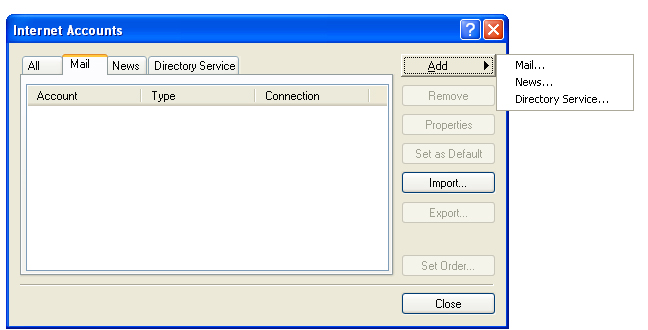
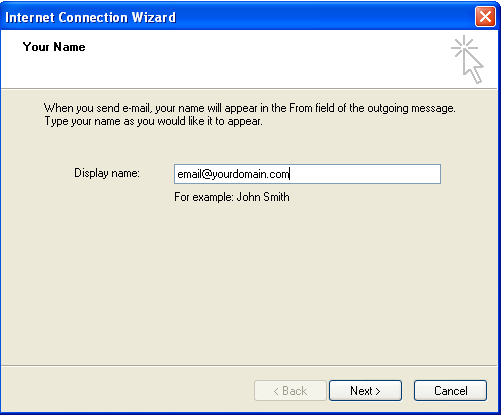
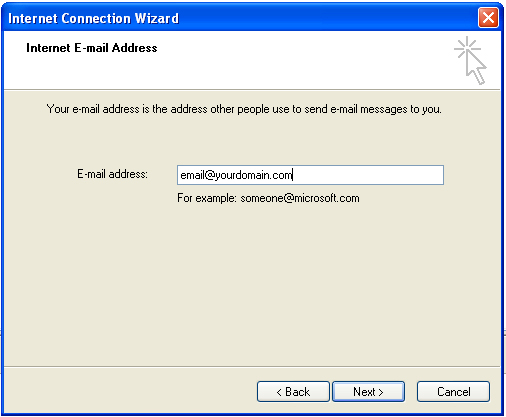
Step 4:
Complete in the info as shown, then click Next.
Complete in the info as shown, then click Next.
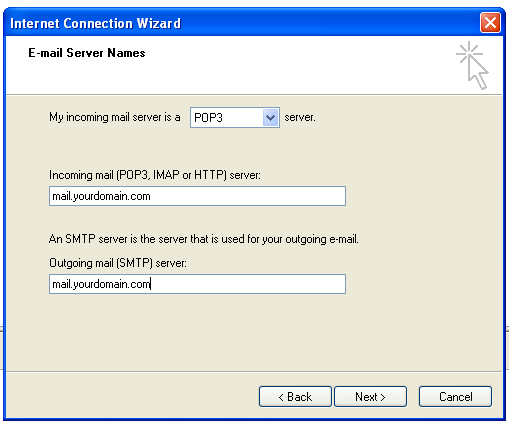
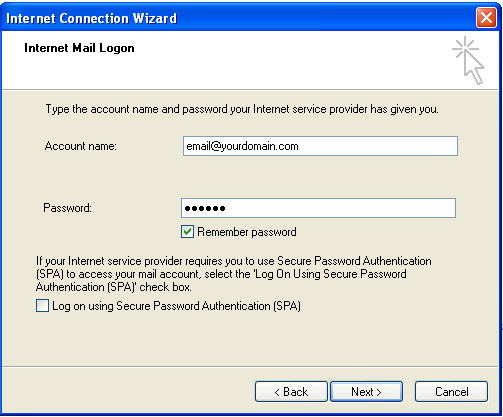
Step 5:
In the Account Name field, enter your full email address.
Enter your password. Then click Next.
In the Account Name field, enter your full email address.
Enter your password. Then click Next.
Step 6:
Click Finish
Click Finish
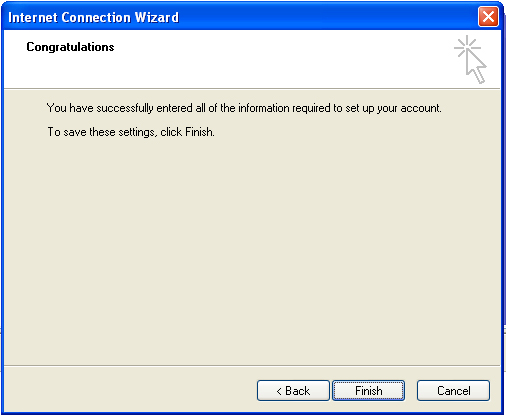
However, you're not done yet. (Good 'ol Microsoft).
Step 7:
With the Internet Account box still open, click (once) on your new email account.
That will highlight it to blue. Then click on Properties.
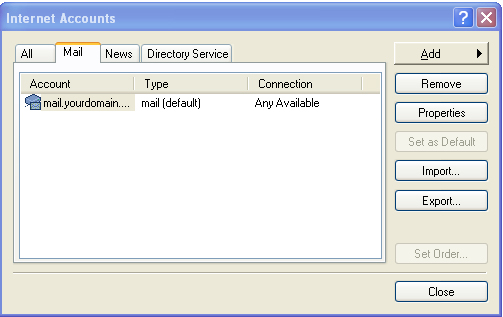
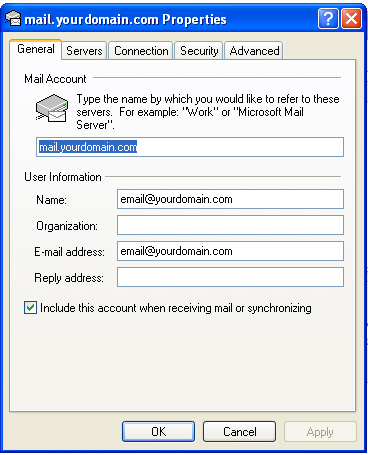
Step 8:
Under the General tab, verify that all the information is correct.
Optionally, you may also complete in your Organization's name and reply
email address (if different). Then click on Servers tab.
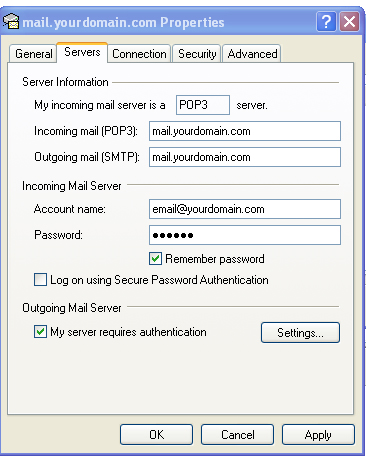
Step 9:
Under Outgoing Mail Server, check off the box that says "My server requires
authentication". Click Apply, then Click OK.
This will bring you back to the Internet Accounts box.
Click Close.
Now you're finished.
Step 10:
Click on the Advanced Tab. The Incoming server box should read
110;
the Outgoing server box should read 26.
Click Apply, then Click OK.