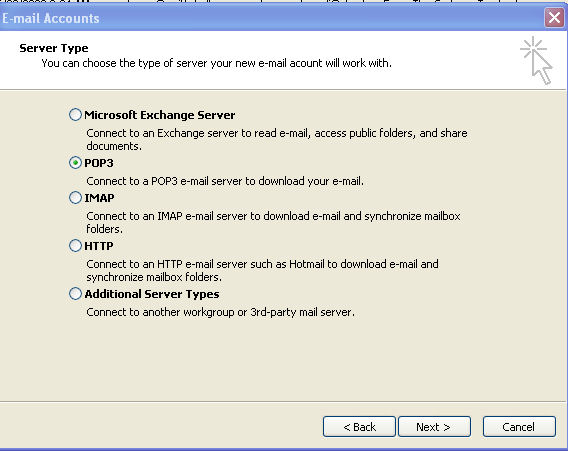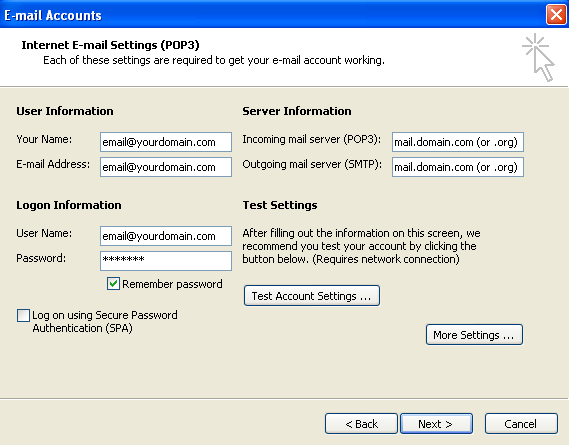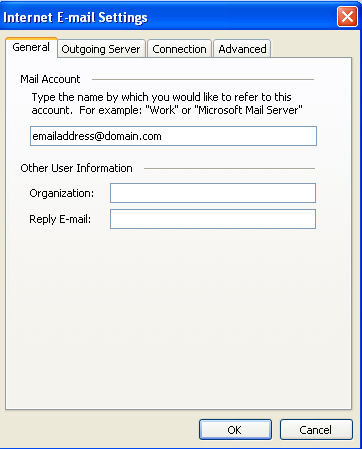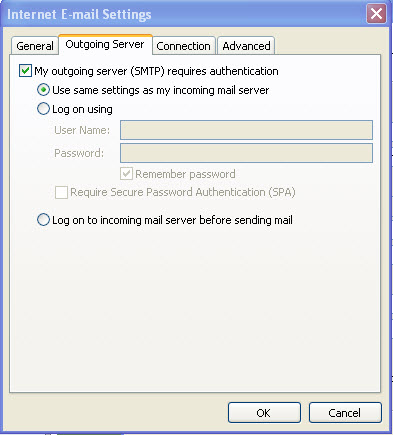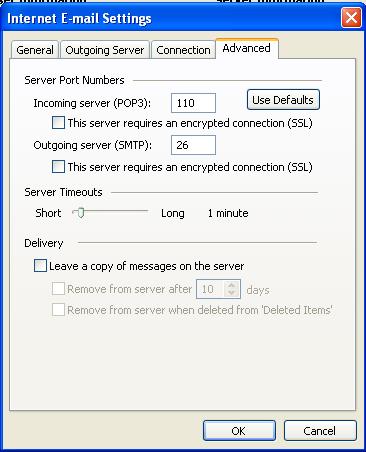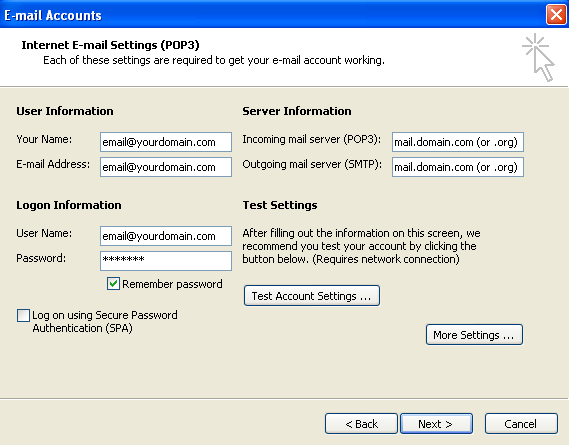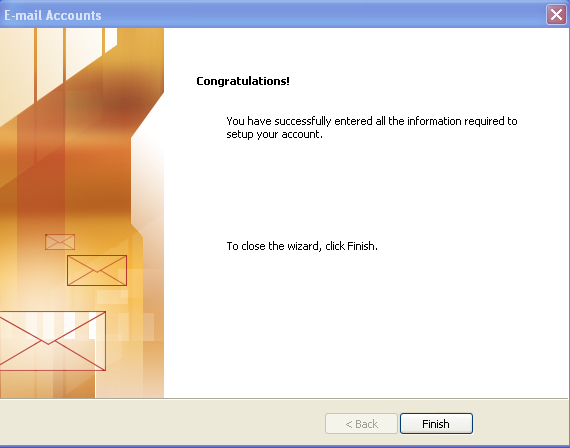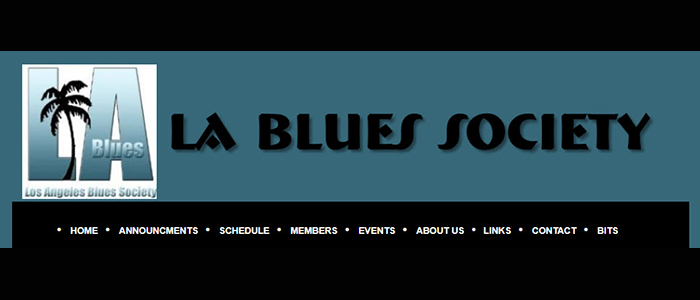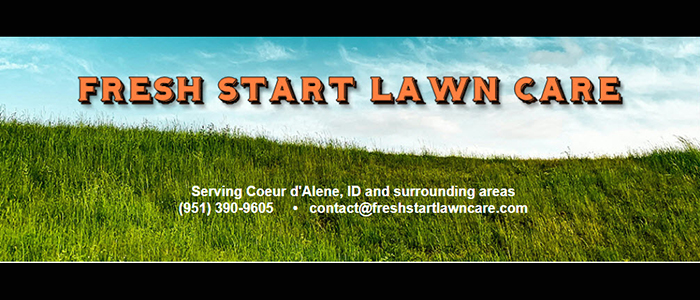Setting Up Microsoft Outlook
Step 3:
Complete in each field with your appropriate information. Then click on More Settings.
Complete in each field with your appropriate information. Then click on More Settings.
Step 4:
Under the General Tab, enter your full email address.
Optionally, you may also complete in your Organization's name and a reply email address if different.
Under the General Tab, enter your full email address.
Optionally, you may also complete in your Organization's name and a reply email address if different.
Step 5:
Click on the Outgoing Server Tab. Check the box for "My Outgoing Server (SMTP) requires authentication".
Then Click OK.
Click on the Outgoing Server Tab. Check the box for "My Outgoing Server (SMTP) requires authentication".
Then Click OK.
You will then be directed back to this screen.
Click Next.
Click Next.
Click Finish. Done!
Step 6:
Click on the Advanced Tab. The Incoming server box should read 110; the Outgoing server box should read 26.
Then Click OK.
Click on the Advanced Tab. The Incoming server box should read 110; the Outgoing server box should read 26.
Then Click OK.
Step 1:
With Microsoft Outlook program open, click on "Tools" on the menu bar ; Then Click on E-Mail Accounts ; Then click on Add a New E-Mail Account.
Step 2:
Click on Pop3, Click Next
With Microsoft Outlook program open, click on "Tools" on the menu bar ; Then Click on E-Mail Accounts ; Then click on Add a New E-Mail Account.
Step 2:
Click on Pop3, Click Next